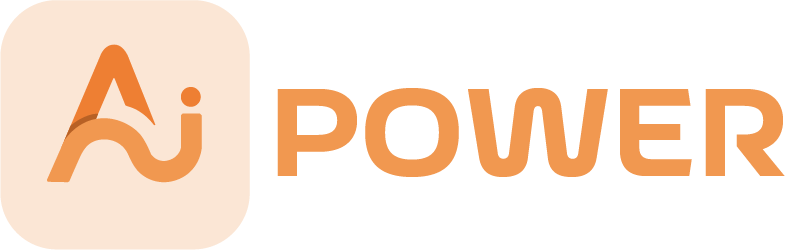Welcome to the AI Pack Support Page!
We’re here to help you get the most out of our app.
Below you’ll find helpful information, tutorials, FAQs, and ways to contact our support team.
Getting Started
What is AI Pack?
AI Pack is a creative application that empowers you to generate, edit, and enhance images using advanced AI models.
Whether you’re an artist, designer, or simply love exploring creative possibilities, AI Pack offers a suite of AI-powered tools to bring your imagination to life.
How to Download and Install:
You can download AI Pack from the App Store and install it on your iPhone or iPad.
Features and Tutorials
Image Generation
Text-to-Image Generation
- Description: Generate images from text prompts using models like Stable Diffusion, Flux 1.1 Pro, and Flux Schnell.
- How to Use:
- Open AI Pack and select Generate Images.
- Choose a model (e.g., Stable Diffusion).
- Enter your text prompt describing the desired image.
- Tap Generate and wait for the AI to create your image.
- View, save, or share your generated image.
Logo Generator
- Description: Create custom logos based on text descriptions.
- How to Use:
- Select Logo Generator from the models list.
- Enter a prompt describing your desired logo.
- Tap Generate to see your custom logo.
Scribble to Image
- Description: Draw on a canvas and transform your sketch into a detailed image.
- How to Use:
- Choose the Scribble model.
- Use the canvas to draw your sketch.
- Provide a text prompt for additional context (optional).
- Tap Generate to see your drawing come to life.
Image Editing
Remove Background
- Description: Remove backgrounds from your photos effortlessly.
- How to Use:
- Select Remove Background.
- Upload an image from your gallery or take a new one.
- Tap Generate to receive the image with the background removed.
Face Restoration
- Description: Enhance portrait images and restore facial features.
- How to Use:
- Choose Face Restoration.
- Upload a portrait image.
- Tap Generate to see the enhanced image.
Restore Old Photos
- Description: Bring old or damaged photos back to life.
- How to Use:
- Select Restore Old Photos.
- Upload your old or damaged photo.
- Tap Generate to restore the image.
Image Captioning and Q&A
Image Captioning
- Description: Generate descriptive captions for your images.
- How to Use:
- Choose Image Caption.
- Upload an image.
- Tap Generate to receive a caption describing the image.
Answer Questions
- Description: Ask questions about an image and get AI-generated answers.
- How to Use:
- Select Answer Questions.
- Upload an image.
- Enter your question about the image.
- Tap Generate to receive an answer.
Image Upscaling
Upscale Images
- Description: Improve image resolution and quality.
- How to Use:
- Select Upscale.
- Upload the image you want to enhance.
- Tap Generate to receive the upscaled image.
Credits System
Understanding Credits
- AI Pack uses a credits system to manage the usage of AI models.
- Each time you generate or edit an image, a certain number of credits is deducted from your balance.
Starting Credits
- New users receive 3 free credits to explore the app’s features.
Purchasing Credits
- If you run out of credits, you can purchase more within the app.
- Available credit packages can be found in the Credits or Purchase section.
- Payment is processed securely through the App Store.
Frequently Asked Questions (FAQs)
Q1: How do I purchase more credits?
- A: Once you’re out of credits, you’ll be directed to the purchase page, where you can choose a credit package. Follow the on-screen instructions to complete the transaction securely via the App Store.
Q2: Why does the app require camera and photo library access?
- A: AI Pack needs access to your camera and photo library to allow you to upload images or take new photos for processing.
Q3: How is my data handled?
- A: We prioritize your privacy. Images are processed securely via AWS and forwarded to Replicate’s API. According to Replicate’s data retention policy, all input data is automatically deleted after one hour.
Q4: The app crashes or freezes. How can I fix this?
- A: Ensure you’re using the latest version of the app. Try restarting the app or your device. If the problem continues, please contact support.
Troubleshooting
General Tips
- Ensure a Stable Internet Connection: A strong internet connection is required for processing images.
- Update the App: Always use the latest version of AI Pack for optimal performance and new features.
- Check Permissions:
- Go to Settings > Privacy, and ensure AI Pack has the necessary permissions.
- Restart the App: Close and reopen the app to refresh its state.
Contact Us
We’re here to help!
If you need assistance or have any questions, please reach out to us:
- Email: support at aipower dot org.
- Support Hours: Monday to Friday, 9:00 AM to 5:00 PM (EST)
Feedback and Suggestions
- We value your feedback. If you have suggestions for new features or improvements, we’d love to hear from you.