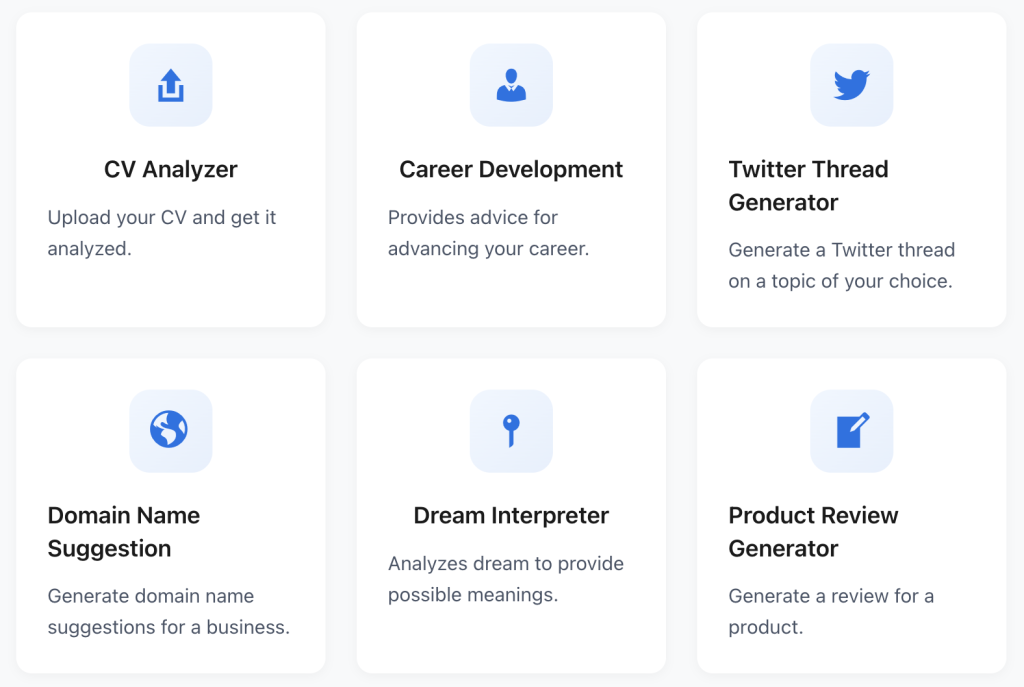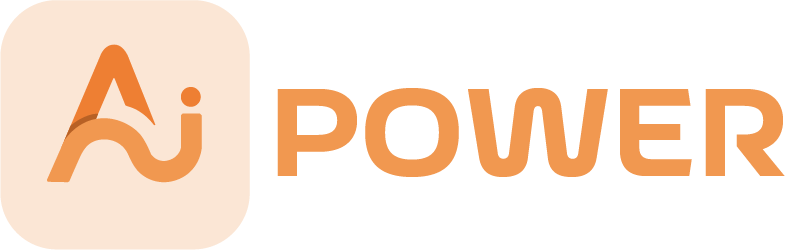COMPLETE AI PACK FOR WORDPRESS
Beautifully Designed
.. or use with your own api key

Automation
Generate content, schedule posts, and share on social automatically using built-in AI tools. All in one pack.

Integration
Connect to OpenAI, Google, Anthropic, Azure, OpenRouter, DeepSeek and more — all in one unified interface.

AI Tools
Use chatbots, AI forms, and image generators to power up your site with interactive and creative features.
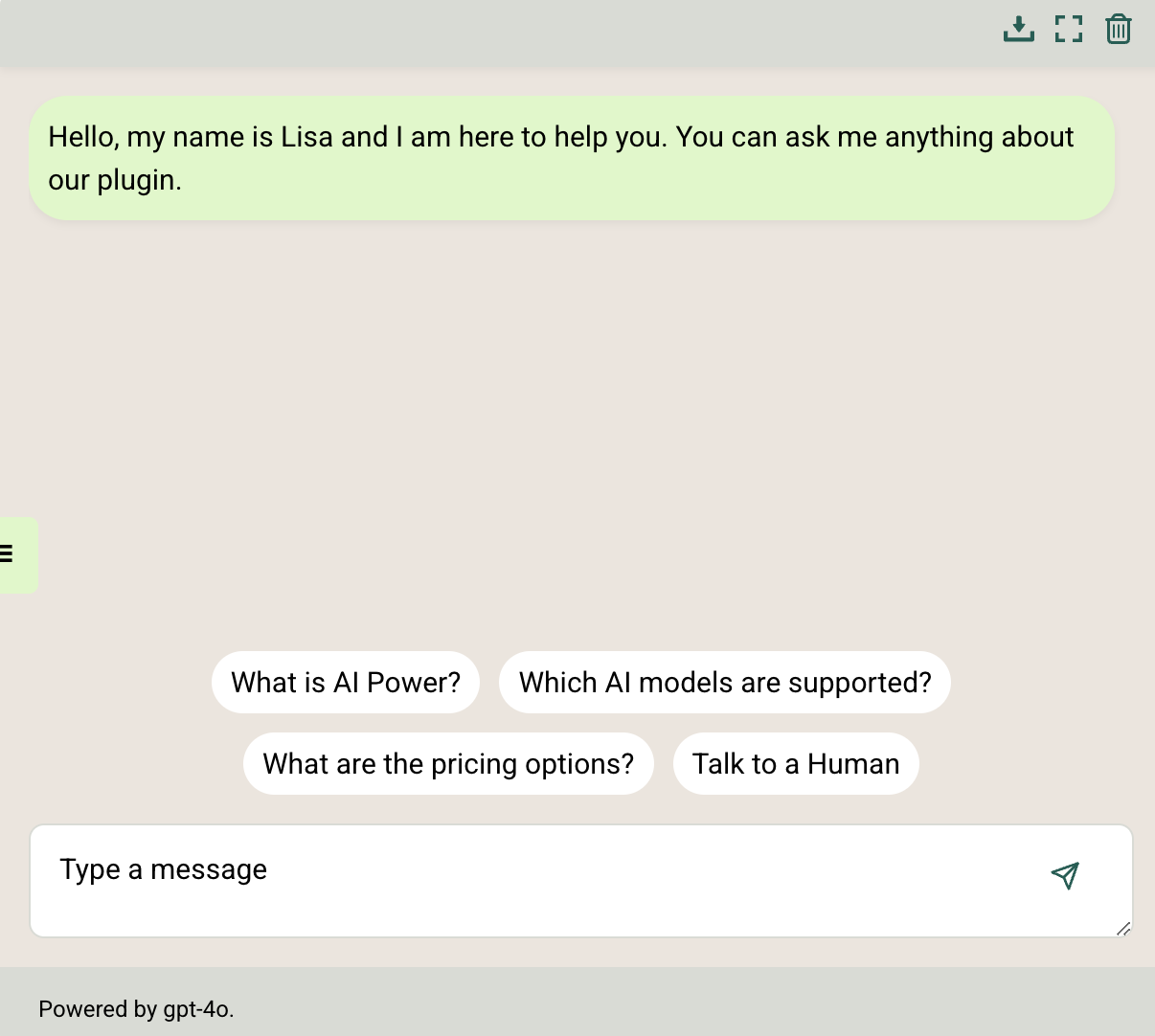
Deploy Smart Chatbots on Your Site
Create advanced chatbots powered by OpenAI, Google, Anthropic, Azure, OpenRouter, DeepSeek and more. Use the latest models like GPT-4, Claude 3, Gemini, and DeepSeek. Support voice input, PDF chat, web search, and memory — fully customizable in WordPress. Bots can access and understand your site’s content, making responses more relevant and accurate.
Chatbot Demos
Explore how each AI model thinks, responds, and interacts — all within a beautifully simple WordPress experience.
OpenAI: ChatGPT
Experience rich, intelligent conversations powered by OpenAI’s GPT models — including the newest GPT-4o, along with o1 and o3. Beautifully integrated into your WordPress site.

Google: Gemini
Interact with Google’s cutting-edge Gemini models, designed for fast, creative, and highly contextual responses. Seamless, smart, fast, and ready to power your WordPress content.
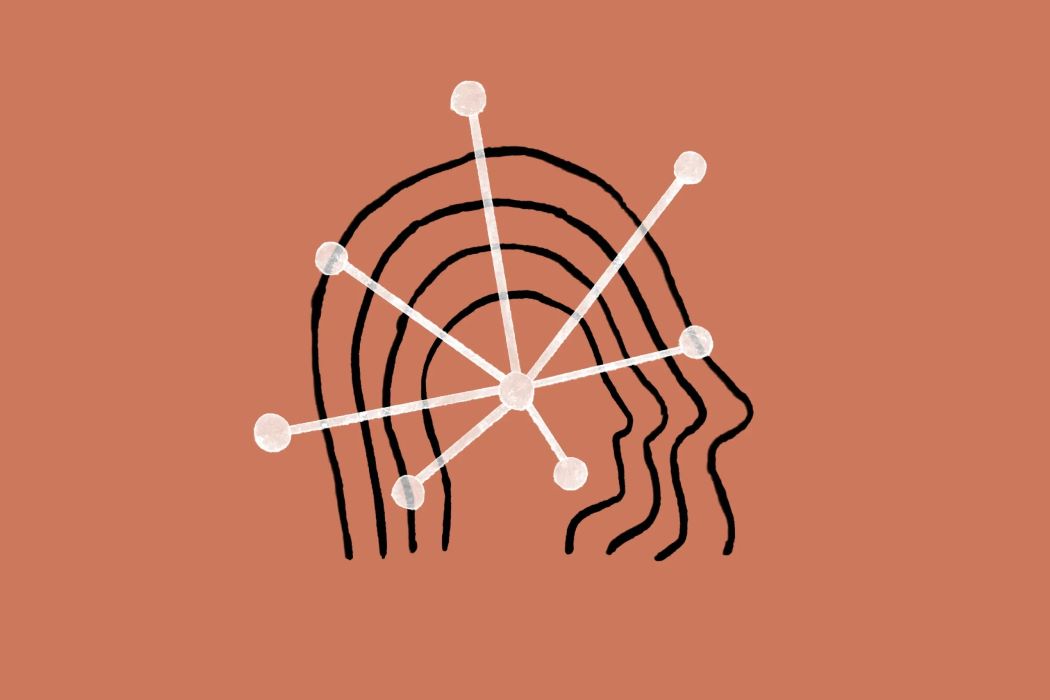
Anthropic: Claude
Explore thoughtful and ethical AI conversation with Claude Sonnet 3.5 and Claude Sonnet 3.7 — Anthropic’s most advanced models. Balanced, nuanced, and beautifully conversational.
What our customers are saying
Here’s what people think about AI Power WordPress plugin
Udo Neumann

The flexibility of AI power is unbelievable not only that you can set up as many chat bots or as many forms as you want but you can also use different LLM’s and on top of that API integration in pinecone and eleven labs.
Diego Carmenati

Honestly, I would keep secret the potential of this plugin, but I don’t want to challenge the Universe by being selfish and I’ll be sincere recommending it to anyone aimed to make good use of it…
Marcus Rodriguez

I’ve worked with a couple plugins and standalone apps, and this is the best I’ve found. It’s easy to use, very well documented, and has everything I can imagine wanting.
Gianluca Santorelli

Im using since 2023 and i have appreciated the the frequente update and new functions very interesting. support is very speedy an precise.
Discover How AI Power Transforms Your WordPress Workflow
Whether you’re writing, designing, or building smart forms — our AI tools help you work faster, smarter, and more creatively. Ready to bring your vision to life? Start building with AI today.

Powered by Industry Leaders

10+ AI Modules in One Plugin

Trusted by 20,000+ WordPress Sites